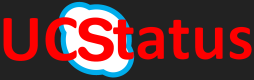Hello Readers. Hope you’re well.
Firstly, you read the post title correctly. It is a difficult question to ask since Microsoft used a double plural in the name of the product line.
A Microsoft Teams Room is a room enabled for Microsoft Teams usage.
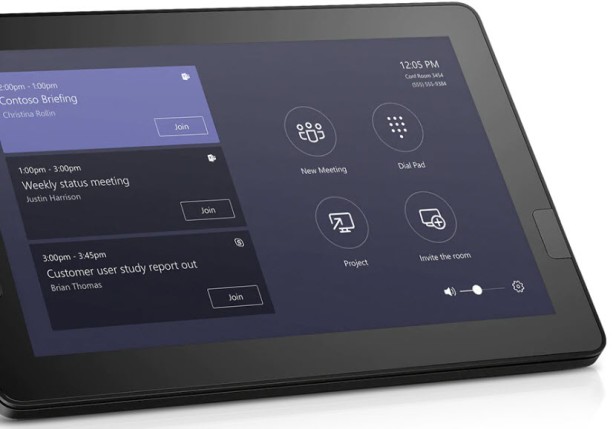
Microsoft Teams Rooms are a line of products by multiple vendors. It is a program not dissimilar to the Lync Phone Edition program back in the day. Microsoft asked vendors to create a phone that could run an application (Lync Phone Edition) that they developed and were responsible for updating. Three vendors stepped up including Poly, Aastra and HP. These were known as Aries phones.
Skype Room System Version 2
Microsoft Teams Rooms (systems) are an evolution of the Skype Room System Version 2. SRSv2 is a program where, again, Microsoft asked vendors to produce hardware, but the difference was that Microsoft decided up front what the hardware had to be to run their application. In the beginning, this was limited to the Surface Pro. The Surface Pro had to be a particular generation and had to run a particular version of Windows to run the SRSv2 Windows store app.
The vendors produced the other hardware which included a dock to house the Surface Pro which included a way to connect it to a screen (or two), a microphone and camera (or two).
The program was announced at one of the big tech conferences several years ago and three vendors were named at the time. These were Logitech, Polycom and Crestron. Logitech was first to market with their Smart Dock. Polycom followed at least a year later. I never saw a Crestron one, but all three used their own version of the dock and add their own audio/video devices to round it out.
Lenovo came out of left field with their own interpretation of the SRSv2 with the ThinkSmart Hub which used a Lenovo desktop PC with a Lenovo Touch screen glued to the top and a 360 degree speaker and mic array. Just add power and an HDMI connected screen and that’s it.
All of them ran a Windows Store app that was coded to only run correctly if it detected it was on the right hardware, in particular, the dock.
Microsoft Teams Rooms
Microsoft threw away the rule-book for SRSv2 and created a more flexible way to participate. I can only assume that this was based on the “in the box” thinking from Lenovo. MTR still needs the same kinds of components to run.
These are
- A PC on Windows 10 to run the Windows Store App
- A Touch panel for the user interface
- A camera
- A speaker
- A microphone
- A way for in-room participants to show content from their PC’s
There are several vendors in the program including (in no particular order) Logitech, Yealink, HP, Crestron and Lenovo. For a full and up to date list of qualified devices click here.
Each vendor has a different, but similar interpretation of the kit list. Each has a few models to suit different room sizes.
The PC’s in use include the Intel Nuc and the HP Slice, plus the Lenovo SRS, the Surface Pro dock and a PC built into a purpose built housing with the Touch Screen and connectors from Crestron.
The rest of the components vary. HP partnered with Poly and use their cameras and Trio for audio and video. HP also partnered with Logitech and use several of their webcams to put together solutions. Lenovo also partnered with Logitech and use the Rally, PTZ Pro and C930 webcams. In fact it isn’t that clear who the lead vendor is on some of the solutions.
Update for SRSv2
In fact, Microsoft Teams Rooms is an update for the same Windows Store App used in SRSv2. It is simply a UI choice which you configure in the settings.
Microsoft Teams Rooms can join both Teams and Skype for Business meetings. As you can see here, there are two scheduled meetings. One is a Teams meeting and the other is a Skype for Business meeting.

They can only join both if they are in the right mode.

Skype for Business and Microsoft Teams (default).

This is where I’ll end this post. It isn’t a review of any particular vendor or even the MTR solution in general. I don’t have a verdict at this point because MTR is still work in progress. There are still features being worked on and changes being made.
I have been using an MTR from Yealink for several weeks so I’ll write a separate review of that soon.
I might also write a separate post as a review of the MTR application/experience since it is the same for all vendors. I will probably wait until a few key features land and for some of the changes that are coming. I want to show you MTR for what it will be, not what it is now. Although I’m not saying where it is, is bad. It is perfectly usable.
I might even write a separate post on a very hotly anticipated feature known as Bluetooth Beaconing. This was demonstrated at Ignite. Its where your Teams desktop client shows you a nearby MTR and lets you bring that device into the current meeting. This is already built into the hardware. We’re waiting for the feature to land in the desktop client. This should be soon.
Update: Proximity Join appeared in the Microsoft Teams client 10th May 2019. I wrote a quick blog post here. Microsoft Teams Proximity join is here