Hello Readers, I hope you’re well.
This is another quick post regarding a nice feature that’s available with the Microsoft Teams edition of Yealink phones. Ribbon recently announced that they were partnering with Yealink to enable a feature that added an additional resiliency/fallback option for when you lose connectivity to Microsoft Teams.
Ribbon announced that it is partnering with Yealink to deliver enterprises with reliable, faster adoption options for Microsoft Teams. Ribbon’s appliance and software-basedSession Border Controller (SBC) 1000, SBC 2000 & SBC Software edition (SWe) Lite have all been tested as a secondary registrar for Yealink T56A, T58A desk and CP960 conference phones.
Ribbon SBCs acting as a registrar provides Yealink Microsoft Teams SIP phones with the ability to make phone calls without being connected to the Microsoft Phone System. Yealink Microsoft Teams SIP phones run the Teams client, providing real-time communications through a familiar user experience. Now, Ribbon SBCs enable the same rich calling features whether phones are connected to the Microsoft Phone System or not.
They are taking advantage of a feature that is built in to the Teams Android client on Yealink phones whereby it is possible to enable hybrid registration. With this feature enabled, you can log in to Teams and a Ribbon SBC using SIP registration. In the event of a loss of connectivity, you can easily switch from Teams mode to SIP mode and carry on making and receiving calls.
This feature is available on the Yealink T55A, T56A and T58A desk phones and the CP960 conference phone.
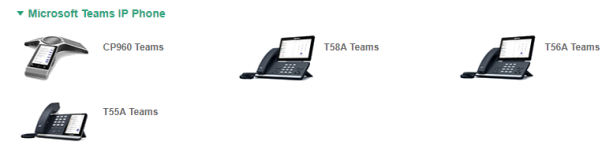
In addition to the announcement, they posted a supporting article. Keep Your Teams Connected with Yealink and Ribbon
In normal operation, the phones will be connected to Teams and the SBC

In the event of a WAN outage, the user can switch to SIP mode and carry on making calls

How to do it
To enable Hybrid mode you need to modify the config running on the phone.
Log in to the phone web UI by browsing to the IP address and enter the credentials

Expand Settings and click Export to save the config file to your PC

Open the file in Notepad

Edit the config and add the line
features.hybrid_mode.enable=1
Then save the changes to the config file
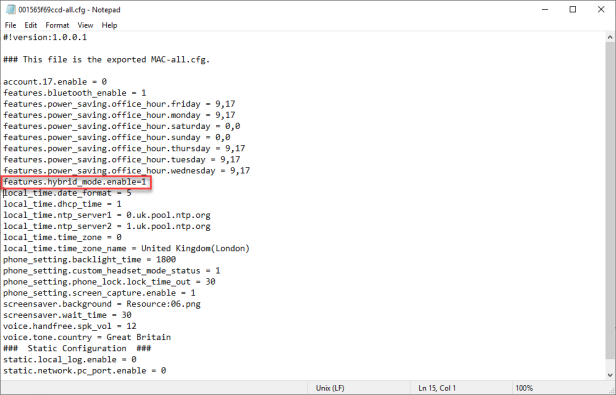
Go back to the phone web UI and in the same screen, click in the box to find the config file you saved

And click import

Once the config file is imported, you’ll receive a message stating the operation is complete. Then the phone will restart
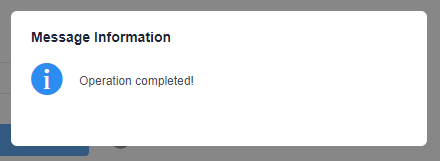
Once the phone is back you can enable hybrid switching
on the phone, tap the menu key

Then settings

Then device settings
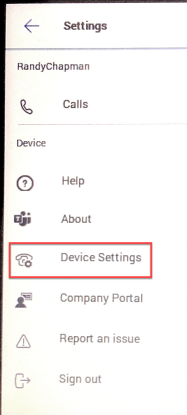
Then hybrid Mode. If you tap Access Survivability App, it will immediately switch to SIP mode

Tap the ![]() to switch back to Teams. Then go back to Settings, Device Settings, Hybrid Mode and enable Quick Ball
to switch back to Teams. Then go back to Settings, Device Settings, Hybrid Mode and enable Quick Ball

This adds a UI switching “Ball” in the lower left of the UI. To switch to SIP mode, tap SIP

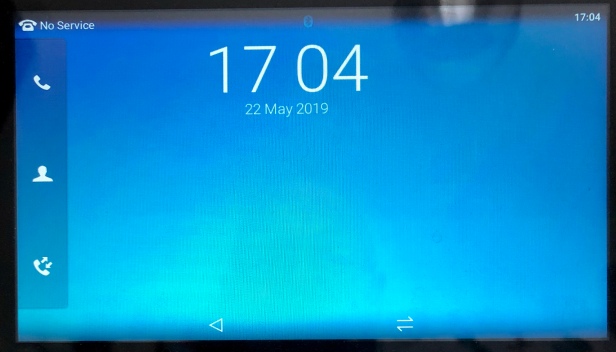
To go back to Teams Mode tap
 or
or  .
.
I haven’t included details on how to register the phone to an SBC. But you do it through the Web UI. Expand Account and tap Register. There’s a drop down list on the right with multiple accounts and each supports a couple of SIP servers.
Add your credentials, a label and display name, then your server hostname/IP and port, transport method and then move the slider for line enable.
There’s a whole set of documentation on the Yealink site – http://support.yealink.com/documentFront/forwardToDocumentDetailPage?documentId=261
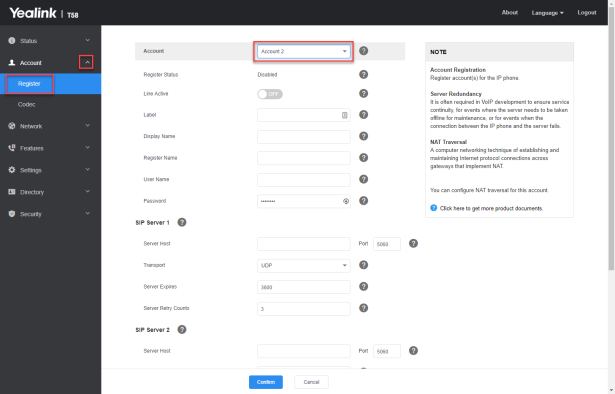
One thing to mention is that your SBC may need SIP, registrar licenses to be able to register phones.
That’s all folks. I hope this was useful.
For more information on Ribbon and Yealink solutions for Microsoft, visit their websites (Ribbon, Yealink) or speak to your UC partner.
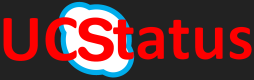

Thank you randy
LikeLike
i have an VP59 … Is it possible to start the hybrid-Mode too?
If not, do you know if this feature is planned later on? I Think it is very useful …
Peter
LikeLike
It’s just an Yealink Teams phone like the other phones in their range. Yes it has HDMI out, a bigger screen and video support, but other than that it should just be the same. I don’t have one to test, but I would guess it will work.
LikeLike
Great Thank you for the details. Works for me on T55A. TOP
LikeLike
After the update from Microsoft from last week from de teams portal from Microsoft i have no webinterface anymore.
My hybride Phone is stil working but i can change nothing anymore because the webinterface for inlog with ip adres to the Phone is gone.
Any ideaal?
After reset of the Phone to fabric i have only team version of the t55 Phone.
I can i sign in to my Phone?
LikeLike
I hadn’t noticed that. Will have a look
LikeLike
There was a change with the Security
Only Ip adres not working
HTTP not working
HTTP’s is working
😃
LikeLiked by 1 person
Great working guide!! It works with the Yealink MP54!!
LikeLike