Hello Readers, I hope you’re well.
It is always a good day when you can talk about something new and useful in Microsoft Teams. I blogged a short while ago when Microsoft gave the world the ability to assign on-premises telephone numbers from Direct Routing to Resource Accounts that are used for call routing to Auto Attendants and Call Queues. One of my most popular posts from a readership perspective and easily my most active post from an activity and comments perspective. Thank you 😊
I said in the post that the Resource Account needed an E1 and Phone System license in order for you to be able to assign a telephone number. If you tried it with an unlicensed Resource Account, the number assignment would fail with an error similar to assign a license first. Having to buy extra licenses just to have an Auto Attendant or Hunt Group in addition to the users themselves, could be seen as a barrier to some organisations.
A couple of weeks after the post (and the feature going live), Microsoft confirmed that they were working on a zero cost license model for these. And today, they finally delivered.
The new license is called the ‘Phone System – Virtual User’ and it is indeed, free.
You do need to own at least one Phone System license to be able to “purchase” the Phone System Virtual User license.
As per this Microsoft post. https://docs.microsoft.com/en-us/microsoftteams/teams-add-on-licensing/virtual-user
“Your organization is allotted Phone System–Virtual User licenses depending on its overall size. Any organization that has at least one license including Phone System or has Phone System added has 25 Virtual User licenses available at no cost. When you add 10 Phone System user licenses in your organization, one more Phone System–Virtual User license becomes available.“
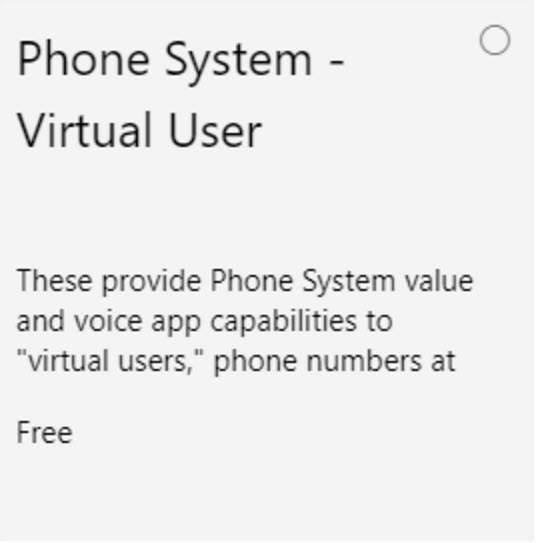
Find it in the Office 365 Admin Portal in Billing -> Purchase Services and under add-ons.

If you don’t see them in your tenant, try switching off new admin centre and you’ll see them.
For the record, I saw them in new admin centre initially. I took screenshots as I “purchased” them so I could write this post. Now I don’t see them at all in New admin centre. Thank you Paul Lange, for the tip.

I “bought” 10 just to have in stock when I need them.

Once you check out, they are immediately available to assign to Resource Accounts.

One thing I noticed is that it will only assign to new Resource Accounts created in Teams. I couldn’t get it to assign to an existing resource account that was created in the Skype legacy admin centre. Basically, if you hit save, nothing happens. But if these worked when they ported over, they should carry on working as they did anyway.
Also, because this is the only license you need to have for Resource Accounts, you can unassign any real licenses (E1, F1 etc) and use them elsewhere.
Once you assign the license, you will be able to assign a phone number to the account in the normal way.
Set-CsOnlineApplicationInstance -Identity ra-drnum@ucstatus.com -OnpremPhoneNumber +442077891234
Hope you find this useful.
That’s all folks!
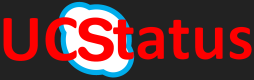

According to MS, this hasn’t been made available yet. I am not sure if they are rolling it out in stages, but I was informed by MS support that it is not yet available.
LikeLike
Hi Alex, My tenant is on the general ring which means if I see the feature (or license) it is generally available. It might still be rolling out in stages. But if you deselect new portal mode, you stand a better chance of seeing the licenses. I hope this helps.
LikeLike
Hum. Available in Costa Rica….but doesn’t seem to be working…..enabled an autoattendant, was able to assign the phone number to the resource, but when dialed getting 404 not found….been waiting for the last 3 hours to discard replication issues…
LikeLike
I’m afraid the license won’t fix the replication issues. I’ve seen it take minutes, hours and days for one to start working. Patience is the key here.
The number you’ve assigned still has to find its way to the business voice directory.
LikeLike
good to know I’m not the only one suffering from these issues. Thanks for sharing!
LikeLiked by 1 person
Does the license work for anyone?
It doesn’t seem to work in Germany. The support ticket has already been open for a few days.
LikeLike
As far as I know it’s global. If you have the license in your O365 license store and you can assign the license to your resource account, it should work. What doesn’t work for you? Number assignment? Or calling the number and routing to an AA/CQ?
LikeLike
not all my resource accounts are visible when i want to transfer a call to a call queue? Looks random other user is seeing other call queue’s but also not all of them? any idea? all the resource accounts have the virtual user license assigned..
LikeLike
I haven’t seen that. But mine is more of a lab. Mine all show up in the TAC. Can you see yours in PowerShell?
LikeLike
Yes i can see them in powershell and in the admin center also but not in all teams clients… different for all users a bit strange i think! this morning i tried again throug webclient and now i can see them all but for another user still not all groups are visible! Strange!!!
LikeLike