Hello readers, hope you’re well.
Another quick post regarding call parking which is now available the Microsoft Teams client. I’ll caveat that quickly to say that it is available in some clients, but I expect it will start rolling out to all clients soon.

As you can see, it says it is coming soon to the Teams IP Phone. I only noticed it because I saw the call park symbol on the Teams IP phone UI. I don’t have it in my corporate tenant Desktop client. But I do have it in my personal tenant desktop client.
What is call parking?
Call parking is the ability to place a call on hold on one device and retrieve it on another.
Call parking has been a feature of Skype for Business for a while and Lync 2013 before that. It was relatively easy to configure, but had some steps to follow. First enabling call park in the voice policy, then configuring call park “orbits” (short codes used to pick up calls), then you could customize call parking by adding hold music and configuring timeouts.
How do you configure call parking?
With Teams, Call parking is configured in the Teams Admin Centre 
…or in PowerShell.

I think call parking is a good thing so I would be inclined to just enable it in the global policy. However, you can leave it disabled in the global policy and create a new one to assign to specific users.
Click on New Policy

Name it and tick allow call park, then save
Now you have a global policy that has it disabled and a new policy that allows it
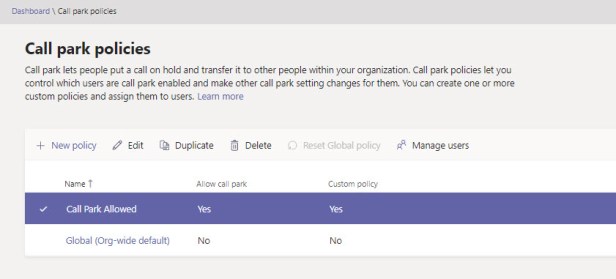
Now you need to add users to the policy. The easiest way is in the TAC. This is because if you try to use Grant in PowerShell it says the Call Park Policy isn’t a user policy.

So, in the TAC, Hit Manage Users

Enter the names of the users one at a time and click add, then save

Now if you go back to PowerShell you can search for the list of users who have the policy. Just enter
Get-CsOnlineUser -Filter {TeamsCallParkPolicy -eq “Call Park Allowed”} | select Displayname

How do you use call park?
Desktop client
When you’re in a call, hit the menu button and Park Call

The call will park and you’ll see a notification in the client with the code to use to retrieve it. While the call is parked, the caller will hear hold music

To retrieve it on another desktop, go to calls and speed dials then hit Parked calls

Now enter the number and press pick up

On a desk phone
To park a call, hit menu and Park Call

You’ll get a notification that the call was parked and the code to use to retrieve it

Now to pick it up, hit the Call park button  . Enter the code and press OK
. Enter the code and press OK

On the Teams mobile client
To park a call hit the menu key and Park call

The call park code will be displayed

To pick up a call you need to go into the dial-pad in the Teams app and hit the Call park button 

Enter the code and press pick up

When would you use call park?
It goes without saying, but you can park on one device type and retrieve on a completely different device type.
For instance, park the call on your desk phone or the Teams desktop client and retrieve on your mobile before going out the door.
Or if you’re on a call on your mobile, but want to transfer it to your desk phone or desktop client with your headset.
Another common scenario is when you can just shout across to a nearby user and say I parked a call for you on 15. They would just retrieve it how and where they like.
And lastly, you start a call at your desk and need privacy, so you park the call and go into a meeting room to retrieve it.
Of course this would also work if you just want to grab a couple of colleagues and take them with you to the meeting room and all talk to the caller on your conference phone.
That’s all folks!
Wrap up
I think call park is a great addition to the Teams client and telephony experience. Would love to hear your thoughts.


Why are the park policy options grayed out?
LikeLike