Hello Readers, I hope you’re well.
Microsoft is slowly releasing new updates for Microsoft Teams Rooms on Android (aka Collab Bar) that add a host of new features and edges them ever closer to MTR on Windows. One of the biggest of the lot, in my opinion, is content ingest. Next only to the touch console support which got added in April or May.
Content ingest was previously only available on Microsoft Teams Rooms on Windows. All vendors provided the facility to do this using a wired connection using HDMI or USB-C and even wireless using a first or third party adapter or standards based streaming using the likes of Miracast, Apple AirPlay and Google Cast.
Microsoft themselves added the ability to cast to Microsoft Teams Rooms thanks to an app that appeared in the app tray in the Teams mobile client on iOS and Android. This allows you to wirelessly share your mobile screen or a PowerPoint presentation to a non-busy room using Proximity Join. I did a video on casting a few months ago (see below). Casting works on both Windows and Android based MTRs.
But wired content ingest over HDMI is new and most of the vendors have a solution for it out on their latest firmware. If your Microsoft Teams Room on Android device (Collab Bar) has a touch console, you’ll notice a new Share button.

Updated 16th November 2022
As of 16th November, all vendors have wire HDMI content ingest. Most have dedicated HDMI-IN ports on the back. I’ve updated this post to include information for Logitech, Yealink, Poly and AudioCodes.
Logitech
Logi Rally Bar, Rally Bar Mini and the Roommate have direct content ingest by connecting HDMI to the back of the bar. This now works for Microsoft Teams on Android in “appliance mode”. There are HDMI and USB ports under the the bottom panel of the Tap CAT5. HDMI ingest via the Tap CAT5 isn’t yet certified. However it can work, albeit intermittently, but Logitech is working on getting this working and supported. I’ll update the post when I know more.


Content ingest on MTR on Android via the Rally Bar and Rally Bar Mini also works using the Logitech Swytch. I’ll do a review of the Swytch soon. But basically it is a solution which when connected to a Rally Bar/Mini enables single cable BYOD switching of the bar. This means that when the bar is not in a meeting the bar switches to BYOD mode when the cable is connected. When in a meeting, the Swytch cable is used for content ingest.
Yealink
Yealink A20 and A30 have wired content ingest over HDMI.
Yealink A20 and A30 requires an add-on device called the VCH51 Yealink Sharing Box. This connects to the VCH port on the back of the A20/A30. The VCH port in Yealink is their proprietary technoilogy to use CAT5/6 cabling to connect what are normally USB peripherals to Yealink devices. The VCH51 adds HDMI content ingest. And a special feature for BYOD mode which I’ll cover in another post and video. Check out my YouTube Channel at Youtube.com/UCStatus for my reviews of A20 and A30.

Yealink also has wireless content ingest using their WPP20 wireless presenter pod solution which uses a Wi-Fi connection to a built in hotspot in Yealink devices such as their Collab Bars and the MTouch touch console for the Yealink MVC series Microsoft Teams Rooms on Windows.
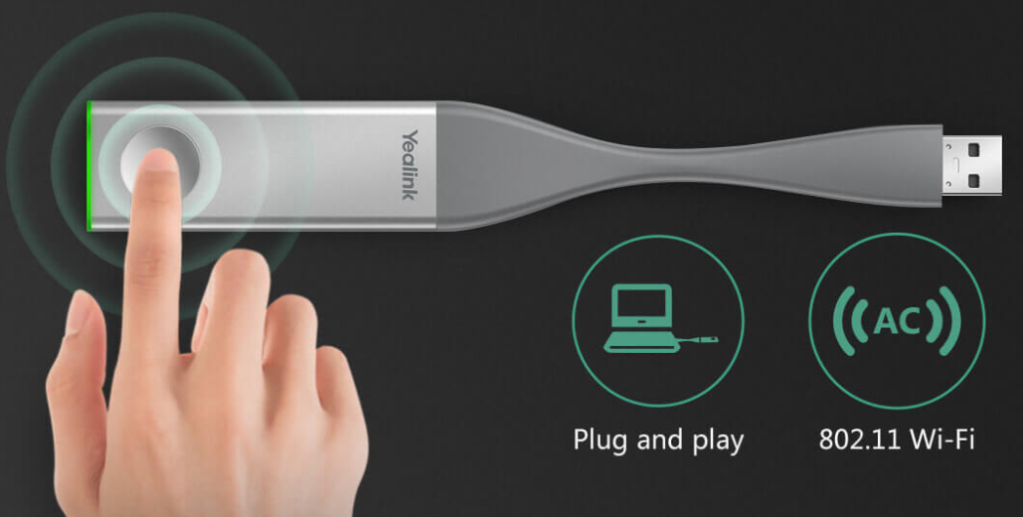
Poly
The Poly X30, X50 and X70 all have dedicated HDMI in ports near the single or dual HDMI out ports

AudioCodes
The AudioCodes RXV80 also has an HDMI in port. I’ll do a video review on this device soon.

Microsoft Principal Product Manager Lead in Microsoft Teams, Sandhya Rao covers it in the recent blog post on Microsoft Teams Rooms on Android | August 2021 Updates. In addition to HDMI ingest, she talks about Room Remote and 1080p video support on outgoing video. All great additions and even more proof that Teams Rooms on Android could definitely be a candidate for your next meeting space project.
For the full list of features in Microsoft Teams Rooms on Android chck out the release notes page.
That’s all folks and Thank you for reading
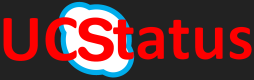

Great write-up!
LikeLiked by 1 person
Thank you
LikeLike
Hi and thanks for the post! We have som issues with this setup.
We try to use HDMI ingest in Teams appliance mode(Rally bar+TAP) but it doesnt work. Connecting hdmi from computer to hdmi in, on the bar. We click share on TAP and then we are promted with no device is connected(even if my computer is connected) Is this supposed to work yet? We tried Logi support with no luck. They say this is not yet supported.
LikeLike
I’ll correct the post
LikeLike
Hi Randy, great article! However, I would like to clarify on the availability of HDMI content sharing on the Logitech Rally Bars. I’ve been informed by credible sources that they do not have HDMI content sharing working yet at this time. Poly hasn’t got it working yet either. From what I know, only Yealink has this feature working. Would appreciate if you could verify this and if you have tested it yourself on the Rally bars.
LikeLike
I think it was briefly working then went away. The plan I’ve heard is to move the content ingest to the Tap console rather than. Direct to the back of the bar
LikeLike
I’ll correct it
LikeLike
Hello Randy,
Currently hdmi ingest on Rally Bar still does not work in Teams mode, it does however work in Byod mode.
LikeLike
I’m aware thank you
LikeLike
how about the audio on hdmi ingest on the yealink VCH51 ? we can not get it to work.
Also the byod party works (no camera and mic) correct?
LikeLike
VCH51 should connect to the vch port on the bar. It presents USB-C out. Connect that to a laptop and it should present the screen into a Teams meeting. I’ll have to see if it presents audio to Teams meetings.
If you switch to byod mode the bar becomes your camera, mic and speakers
LikeLike
Studio X30 and x50 HDMI ingest was just released for users In the Microsoft TAP programme. Works on 3.8 firmware for the poly devices and just uses the new teams android release. Unsure when this will come to general release but HDMI ingest does work (no audio) and BYOD has also been added for teams rooms on x30/x50/G7500. Still have issues with outgoing video feed from the x30 / x50 though. Intermittently it’s just black which is a common fault on Poly X devices and has been since April. I’d recommend continuing to steer clear of Poly teams rooms on Android for a few more months until it’s finally up to standard.
LikeLike
If it’s in the TAP then it’s not final code. So problems will be expected. That’s the point of the TAP program.
LikeLike
POly X30 now has HDMI ingest!!!
LikeLike
I’ll update the post
LikeLike
Hi Randy,
How can we enable and use Miracast on X30/X50 devices? When trying to find the rooms with Windows button + P (wireless presentation) – they do not appear in the list.
Is there any prerequisite?
Thanks in advance
LikeLike
I haven’t used a Poly X series so don’t know first hand. But here’s a link to the guide. https://support.polycom.com/content/dam/polycom-support/products/telepresence-and-video/g7500/user/en/poly-video-miracast-performance.pdf
Please keep in mind that Miracast doesn’t work as far as I know in Teams mode
LikeLike