Hello Readers, hope you’re well.
Another really quick post for you. There was a Tech Community post today regarding updates to Auto Attendants and Call Queues.
The updates introduce new capabilities, including;
- Centralized holiday tables that can be reused across apps. You will find it under Org wide settings
- You can assign Direct Routing numbers to Auto Attendants and Call Queues (as of today DR with AA/CQ support Teams users only)
- You can assign a hybrid number to AA/CQ (currently in preview)
- You can assign Multiple numbers to an auto attendant or call queue
- Round Robin routing option is introduced in call queues
They also list some new features coming soon:
- Transfer out to PSTN from auto attendant and call queues
- Extension dialing from auto attendant
- Voicemail shared mailbox for auto attendant and call queues
This update comes just a few days after the control panels for AA & CQ moved from the Skype for Business Admin Centre to the Teams Admin Centre. See my recent post here.
The focus of this post is the ability to use telephone numbers from your Direct Routing setup for your Teams Auto Attendants and Call Queues.
What do you need?
- You need to have Direct Routing set up using your own SBC or using a Direct Routing service from a DRaaS provider.
- You need an unused telephone number
- You need a Resource Account (licensed with E1 and Phone System… for now*)
- You need an Auto Attendant or Call Queue
You can set up a new Resource Account using the Teams Admin Centre or using PowerShell.
From TAC, expand Org-wide settings -> Click Resource Accounts -> New Account

This opens the new resource account form. Give it a Display Name, User name and choose a domain. Then decide if it will be used for an Auto Attendant or Call Queue.

If you want to do this using PowerShell, run the following
New-CsOnlineApplicationInstance -UserPrincipalName ra-drnum@ucstatus.com -DisplayName “Resource Account – DR Num” -ApplicationId “ce933385-9390-45d1-9512-c8d228074e07”
ApplicationId “ce933385-9390-45d1-9512-c8d228074e07” is the same as choosing Auto Attendant in the TAC. If you want to use it for a Call Queue, the ApplicationID is “11cd3e2e-fccb-42ad-ad00-878b93575e07”.
One you have created your Resource Account, it should display in the TAC
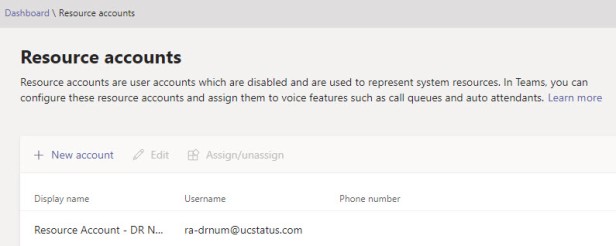
You’ll also need to assign this Resource Account an E1 and Phone System add-on license because you’re assigning it a number. Microsoft did initioally say that they were working on a new license type for Resource Accounts that needed telephone numbers. I had assumed it would have a charge.
They also announced this:
- …You will need to use a user-based licensing temporarily until an app cost-free license model is available (work in progress)
For the next bit, I’ll assume you have an Auto Attendant. I’ll do another post on the creation of an AA.
Now assign your Resource Account to the Auto Attendant you created.
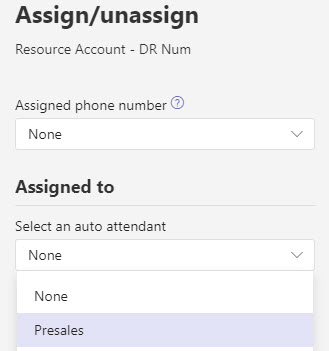
Now you need to assign your telephone number. Since Office 365 isn’t aware of your on-premises number range, you need to do this next bit using PowerShell. Run the following.
Set-CsOnlineApplicationInstance -Identity ra-drnum@ucstatus.com -OnpremPhoneNumber +442077891234

Shortly after, you should see your Resource Account in the TAC, with your phone number
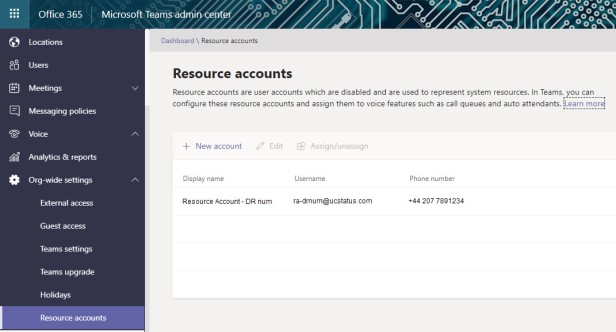
That’s all folks!
Update: I’m getting a lot of reports from people that they’re unable to route calls to their Auto Attendant or Call Queue that uses the resource account with the direct routing phone number. They say that they get a “404 not found” in their SBC traces.
Like many other problems with Teams admin, the solution, it seems, is time. If you get this, just wait a while and it should start working. This could be as little as 30 minutes or as much as several hours.
The moral of the story is, if it doesn’t work, wait a while and try again.
If this has happened to you, please leave a comment with an estimate of the time it took to start working. Of if you have a different experience, please let us know. We’d love to hear your story.
Thanks
Hope that was useful. Stay tuned for more.
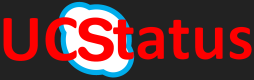
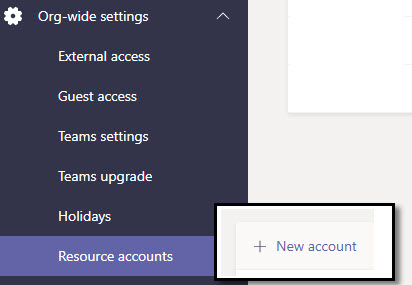
Thanks for the cross links and mention Tom 😊
LikeLike
Hi Randy,
Did you manage to get this to route successfully? We are getting a 404 not found when trying to reach the numbers assigned to these queues.
LikeLiked by 1 person
Never mind, it was a case of “just wait longer”
LikeLike
Out of curiosity, how long did you wait before it started working? I’ve had a lot of questions about 404 not found. I’d like to update the post. Thanks
LikeLike
Our customer tenant took 2 1/2 hours, our own tenant (same region) took approximately 30 minutes.
LikeLiked by 1 person
Thank you Sean
LikeLike
Hey Randy, have you done much testing on this?
We are unable to route a call to users in a call queue if the call lands on an Auto Attendant. We get the following error in the client logs:
ms-diagnostics: 42004;reason=”Unexpected error occured routing the request”;source=”ME10R04RFE06.INFRA.LYNC.COM”;Cause=”ErrorRetrievingNumberFromBVD”;appName=”BusinessVoiceRouting”
This looks suspiciously like the BYO DDI is not being replicated to some application causing the calls to fail.
Have you seen this before?
LikeLike
Are the recipients EV enabled and do they have the Phone System license?
Regards
Randy Chapman ________________________________
LikeLike
Hi, I had this issue useing AA with resource account and a phone number series. Getting the 404 error with reason code =111. I have been working together with Microsoft support for about 3 weeks now. First I was thinking sync issues. But it’s not. Have done recreated of the AA and CQ and for the resource account aswell. Has proper license (has only E5). Tried all the trick in the book, and today Microsoft support tells me this.
I would like to inform you that the User (subscriber) phone numbers cannot be assigned to a resource account. Only service toll or toll-free phone numbers can be used.
Please find the below URL for the Microsoft Article:
https://docs.microsoft.com/en-us/microsoftteams/manage-resource-accounts
I think they are looking at this from an Calling plan perspective and not a Direct Routing perspective.
LikeLike
Hey Kai. I had a problem with one of mine too. Took them 10 days to fix. I asked for a reason and whether it was likely to happen to my next attempt
“Our engineers tried to force a sync multiple times but some of the attributes of the affected phone number was not syncing in our Business Voice Directory (BVD). One of our engineers identified that the cookie for the service instance which the tenant lives on seems to not have been updated to include the newer attributes. The said cookie was updated on the back end to sync the new attributes. BVD is now in sync with the new attributes which resolved the issue.
This is something that rarely happens and I don’t think this will affect the other phone number that you are going to port to your SIP provider. If in case this happens again we can refer to this case/incident to resolve the issue much faster. We cannot guarantee a 100% that we will not encounter a similar issue in the future but with the information that we have gathered during this incident will definitely help in preventing this kind of issues in the future.”
LikeLike
Hi Randy, thanks for your answer. But what about they say that Resource Account only support service numbers? Either Toll or Toll-free. This must as how I see it must be regarding to Calling plan who is not here in Norway 🙂
LikeLike
The article they liked to says direct routing numbers can be assigned to resource accounts. They just need E1 or better and Phone System. This is what went live a couple of weeks ago. Unless they are pulling back support for this feature because of all of the problems, I don’t know why they would say this. As you said, if you can’t buy calling plans, you can’t obtain service numbers. So they need to support this and make it work consistently.
LikeLike
Exactly the same story here: i can create resource accounts, I can assign OnPrem PSTN numbers. It’s only not possible to call them using our Direct Routing SIP Trunk. I keep getting a 404 Error. I have a ticket open now for 3 weeks now.
The problem is visible like this: in the Teams Admin Center, when editing the Auto Attendant, I don’t see any Phone number next to the Resource account. In the menu ‘Resource Accounts’ under ‘Org-Wide settings’, I do see the number next to it. So it seems like the number is succesfully assigned, but the link with the auto attendant itself is not there.
LikeLike
Same problem I had. Hopefully you can give your assigned engineer my resolution notes and they can fix it for you.
LikeLike
Thanks, did that. Fingers crossed.
LikeLiked by 1 person
Thanks for the pingback
LikeLike
Does “You can assign a hybrid number to AA/CQ (currently in preview)” refer to Skype CCE? We have not been able to get this to work via CCE. Getting error 480 Temporarily Unavailable between the CCE Mediation and Audiocodes SBC.
LikeLike
No. Only for use with Direct Routing which only works with Teams calling.
I think you will soon be able to set up hybrid numbers and hybrid AA/CQ with SfB server. But not with CCE
LikeLike
Other bloggers are stating the “hybrid number to AA/CQ (currently in preview)” is CCE. Are you stating that it actually refers to Skype for Business Hybrid and that it is in private preview?
LikeLike
The only point to CCE is to use on prem call handling for users homes in Skype online. This is because Direct Routing isn’t supported for users that aren’t in TeamsOnly mode.
I think if it is possible to assign the cloud AA/CQ an on prem number it would be from the hybrid application endpoint cmdlets
https://docs.microsoft.com/en-us/skypeforbusiness/hybrid/configure-cloud-auto-attendant which is an on prem cmdlet used for creating on prem resource accounts for cloud AA
My post is specifically about using Direct Routing numbers for Cloud Resource Accounts. No on prem Skype or CCE needed.
I don’t know if the hybrid app instance cmdlet exists in CCE. Or whether it’s just SfBS19
I hope I’ve cleared that up?
LikeLiked by 1 person
Well somewhere between 24-48 hours it all of sudden started working with a CCE number so it looks like it just takes a long time as stated. Of note, Premier support did not even pick up our Premier Support case for 12 days on a Severity B. The TAM stated the team is so backed up that there would be a week wait to get it assigned. There must be a lot of pain out there.
LikeLike
Glad it was just a replication thing and finally started working for you.
To be clear, did you use the online application instance? Or the hybrid one? I want to add that to my post regarding CCE and credit you, if that’s ok.
Also, can’t believe support is so backed up. But I can tell you there are a lot of people trying out this DR number stuff. And not knowing up front that you only need to wait 4-48 hours for it to work doesn’t help anyone. Plus, there are still people having problems even when it starts working. Maybe it wasn’t tested enough in private preview/TAP. Because surely these things would have been discovered and ironed out before GA.
LikeLike
The problem of the number not showing up next to the AA has been resolved. (I don’t know yet if this is thanks to your information I gave them or something else). Unfortunatelly, the ‘SIP/2.0 404 Not Found’ error persists. We still cannot call this AA using our Direct Routing SIP trunk, it is also not working directly from a Teams user (which I suppose will be completely processed within the Teams backbone). So at this point, I still seems like this On-Prem telephoneNumber feature is broken. Ticket is still open.
LikeLiked by 1 person
I moved my E1 and Phone System licences to a new resource account and then assigned a number. I assigned the resource account to an existing auto attendant and the Number showed up in the TAC immediately.
Hope your issue gets resolved soon.
LikeLike
Having read this blog thought i might give a little inside baseball on this weird 404 issue we all seem to be having.
I’ve raised a case with MS and spoken with a few engineers, they have admitted they have a known issue with the Business Voice Directory in Azure.
Some tenant’s resource accounts and the associated call queues/AAs that are created through the admin console don’t get pushed to this directory and as such the teams front ends don’t know where to send the call!
I’m working with them to find a workaround until they fix this issue.
LikeLike
Thanks Alex. I created one yesterday In PowerShell and then assigned the number and it showed up in the TAC immediately.
So do you think this is just for Resource Accounts set up in TAC?
LikeLike
Hi Randy,
It looks to be any resource account where you then assign a direct routing number.
As a test i created a new resource account and queue with a domestic calling plan via TAC, then assigned a service number with the
Set-CsOnlineVoiceApplicationInstance -Identity salesline@test.com – TelephoneNumber +44123456789 command.
This works fine, so my guess is when you go to assign a number to a queue/aa if Microsoft doesn’t have a record of that number (ie it isnt a service number they have supplied), for some reason it doesn’t sync it into the business voice directory. Again this only appears to effect some tenants!
I have passed back to MS to see what they can advise.
LikeLike
Hi Alex,
Thanks for testing and confirming.
Basically, what is happening is that numbers need to be added to their Business Voice Directory. This takes time. Sometimes a couple of hours and sometimes days. Sometimes it needs some coercion by Microsoft to remove blockers (like in my case).
I heard that Microsoft is adding the ability to manage phone numbers, including DR and hybrid numbers, to Teams and the Teams Admin Centre. I’m thinking it will be a little like the unassigned number service in SfB, where you declare all of your DDI ranges so Teams knows about them, and more importantly, adds them to the BVD. Maybe in advance of needing to use them.
It is clear that this didn’t get nearly enough testing in private preview and TAP. Definitely wasn’t ready for GA when it was released.
LikeLike
72 hours
LikeLike
Thanks
LikeLike
I seem to be able to get the AA answering from my direct number, but there is no transfer to any other, legitimate user from the dial-by-name AA. After “transferring your call to xx” I get a Sorry I couldn’t help, please call back later, goodbye” message.
LikeLike
I’ve seen problems with Transfer from the AA to a user or CQ. Can be caused by an issue with config or code on the SBC. Basically not receiving the right response and sending bye.
What SBC are you using?
LikeLike
Thanks for the reply, and all the other messages on here.
It is audiocodes, and I’ve been working with vendor today. It does have to do with the refer and secondary invite having a different from uri.
Manipulation rules don’t seem to address it. I’ll try the recommendations I see below. If i have a successful transfer, I’ll post the config details.
LikeLiked by 2 people
That’s great. Thanks John. Maybe I can turn it into a separate post. Seems like the fix deserves more than a comment on a blog. It goes without saying I’ll credit you.
LikeLike
Hi, I’m a college of Kai Stenberg. We discovered (by accident) that transfer from Teams user that first answered a AA/CQ call, start working when we:
1. Disabled voice mail for teams users (per user)
2. Granted all users voice policy: AllowCalling.
3. Configured AllowCalling as below:
Identity : Tag:AllowCalling
Description :
AllowPrivateCalling : True
AllowVoicemail : UserOverride
AllowCallGroups : True
AllowDelegation : True
AllowCallForwardingToUser : True
AllowCallForwardingToPhone : True
PreventTollBypass : False
BusyOnBusyEnabledType : Disabled
I think PreventTollBypass = false is important, even though is has nothing to do with transferring AA/CQ calls to other users. We was not able to use Global policy even when we configured global policy with the same properties as for AllowCalling.
LikeLiked by 1 person
Think I had this. Could be something to do with a REFER in sbc trace and that there is some new IP adress from Microsoft
LikeLike
Yep. If you look at the trace on the SBC you should see a bye just after the attempt at transfer.
LikeLike
Saw some new ther in the 13.x.x.x/24 range uswest and euno we never seen before
LikeLike
We also have this problem. It seems our AudioCodes SBC does not handle the REFER correctly. The Direct Routing is set up following the guidelines of AudioCodes which should comply to the needs of Microsoft. Completely stuck at this point now.
LikeLike
The vendor should be able to help if you send them the trace. They just need to reverse engineer the fix.
LikeLiked by 1 person
Do you have specific information about this fix so I can pass it to them?
LikeLike
I don’t unfortunately. Not for AudioCodes
LikeLike
What is the number of DSP licenses you have on the Audiocodes sbc. I guess its 0 or 2. Try this:The GOOD NEWS is that transfer work after we uploaded the PRT .dat file and set the SBCPerformanceProfile = 2.
Then reboot the Audiocodes sbc
LikeLiked by 1 person
hi, in the license tab we see ‘DSP channels: 52’. What is the PRT.dat file? Version from our SBC is: 7.20A.250.003
LikeLike
Hi, 7.20A.250.003 is the version MS has certified. There is a newer version that is out who is 7.20A.250.256 who we have btw. PRT.dat is the The Prerecorded Tone (PRT) file contains user-defined prerecorded tones that can be played by the device. You will find information in the Auxilleries files its prerecordedtone files. We got this tip from Yair Fanash at the audiocode support. Check this out: https://www.manualslib.com/manual/921870/Audiocodes-Mediant-1000b.html?page=581
If off now for one week on vacation and good luck.
LikeLiked by 2 people
Thanks for all your advice Kai. Have a great vacation
LikeLike
Also, we have a Virtual Edition, so I think that’s why I don’t find this performance profile. The underlying VMWARE platform always runs on the highest performance profile..
LikeLike
Does this allow you to use Audio Conferencing via our Direct Routing (i.e. using our own numbers) or are we still forced to buy Microsoft’s Audio Conferencing add-on?
LikeLike
Audio Conferencing is still just Microsoft numbers. But you get numbers all over the world along with the license. So I think that’s a good thing. If you could use your own number for a conference bridge, it would be one number or maybe more if you have them like Skype for Business Server. But you have to own them. And international numbers are expensive to own.
LikeLike
I’m calling it a Teams Minute…. e.g. 1-24 hours
LikeLiked by 2 people
Perfect!
LikeLike
This actually worked for me almost immediately after assigning the number. I created a resource account with New-CsOnlineApplicationInstance, assigned a license (my tenant actually now has the no-cost Phone System – Virtual User license), applied a freshly acquired DID from my provider via the set command, and it just pretty much worked.
LikeLiked by 1 person
That’s my top tip. Use PowerShell, not the TAC to create it and assign the number. When I do it that way, it works within a few minutes.
Thanks for confirming
LikeLike
Finaly mine start to work aswell. Dang MS support. Almost 8 weeks to figure out that there was a sync issue in Microsoft Backend. Have tried to tell them this of about 4 weeks. 🙂
LikeLiked by 1 person
Direct routing numbers weren’t ready for GA. And whoever was in TAP “testing” it before debut clearly didn’t. All these things would have spotted and fixed.
Glad it’s finally working for you
LikeLike
Tested things in TAP and reported stuff that didn’t work. Can’t do a lot more!
LikeLike
Here the same issue, 404 error on SBC… Created case but no feedback (yet)..
LikeLike
Hello Randy,
Once Resource Account configured and number associated it took 24 hrs for the number to be fully active in our setup.
LikeLiked by 1 person
Hi
Which one is cmd recommended to use to assigned number on AA Teams because we use DIrect Routing Teams.
Set-CsOnlineVoiceApplicationInstance -Identity testra1@contoso.com -TelephoneNumber +14255550100
Set-CsOnlineApplicationInstance -Identity appinstance01@contoso.com -OnpremPhoneNumber +14250000000
LikeLike
I wrote a blog post that explains it
LikeLike
what is the different if we use this Set-CsOnlineVoiceApplicationInstance -Identity testra1@contoso.com -TelephoneNumber +14255550100?
LikeLike
I think that’s an old command for Skype online only. Use the one without voice.
LikeLike
Understand. Now i have problem with customer environment. i have assigned number onprem to AA and then i reassigned it back and assigned that number to user. i also have delete resource account and AA to clean but until now user unable to make or received call from PSTN.
LikeLike
Norafify: how long have you waited after making those changes? As per comments here, it can take, well, hours or days for replication.
LikeLike
i have been waiting for more than 1 week. now i’m engage with Microsoft guys but still not solve yet.
LikeLike
Hi Randy,
Thank you for this, I will like to clarify, the on-premise number i’m assigning to the resource account, can it be an existing on-premise number currently terminated on a PBX (e.g Avaya). Since i will like to migrate my phone numbers to Teams, so when someone attempts to call the number assigned to the resoure account, it can route it to the individual specified in the Auto-attendant.
If yes,my question now is, what number will i now specify when I enable the user (that use the number assigned to AA) for Enterprise Voice? Can it be a dummy number?
LikeLike
You can assign any number to a resource account. Real or made up. If you want to route calls to it, it should be real. And one that you’ll port to the SIP connected to your direct routing enabled SBC
LikeLike
Hi Randy,
Ever come across this error before?
PS C:\Users\shaun\Desktop\Teams> Set-CsOnlineApplicationInstance -Identity shauntestresource -OnpremPhoneNumber ++14255550100
WARNING: Attention: On-premises domain must use on-premises cmdlet. Please copy and paste the below commands and run them with appropriate admin privileges in your on-premises Skype for Busin
ess environment.
WARNING: Set-CsHybridApplicationEndpoint -Identity shauntestresource -LineUri tel:++14255550100
This cmdlet is for online domain only. Please run corresponding on-premises cmdlets for on-premises domain.
+ CategoryInfo : InvalidOperation: (:) [Set-CsOnlineApplicationInstance], InvalidOperationException
+ FullyQualifiedErrorId : Microsoft.Rtc.Management.Hosted.PlatformService.ApplicationInstance.SetCsOnlineApplicationInstanceCmdlet
+ PSComputerName : admingb1.online.lync.com
LikeLike
Sorry, for context I am using an evaluation tenancy only. There is no on-prem SfB kit available.
LikeLike
I haven’t seen that error with that command. As far as I can see it’s correct. The only difference in my blog post is that I use the full name@domain.com
LikeLike
Hi Shaun,
I got the same problem and I fixed it by assigning a MYDOMAIN.onmicrosoft.com mail-address. Every other mail that my company got is not working anymore. I think Microsoft changed something.
Maybe you can fix your problem as well with that.
LikeLike
So I stumbled upon this blog because I seem to have the same issue. Direct Routing on prem number works when assigned to an end user but not when assigned to the AA. Case open now for 3 days with no result. I’ve don’t the “create a new resource account” and still the same. SBC of course fails with the 404 and Teams logs clearly show the issue is with the BVD. As a last resort I’m trying the suggestion that giving the resource account the onmicrosoft address. First test has failed but of course I’ll wait a “Teams” minute and try again. If this works I’ll report back.
LikeLike
Hi Shaun,
I’m having this exact problem. Used Randy’s guide earlier with no issues, but now I get the same message as you do.
Did you figure out the problem?
Mike
LikeLike
Hi,
we have deleted an old ressource account 30 hours ago and reassigned the on prem phone number to a new ressource account. However, the phone number are not reachable anymore from the PSTN. We always get 404 Not found.
The unreachable phone number is a central service number. This is a business critical issue. What can we do? Waiting days is not an option.
Best regards
Jan
LikeLike
Hi Jan,
When you add a phone number to a resource account, it starts a process at Microsoft to add that number to a directory called the Business Voice Directory (BVD). That number gets tied to the resource account in the directory. There is also an attribute for whether the resource account is a call queue or an auto attendant. Again, these are in the directory. The unfortunate thing is that only Microsoft has access to the BVD to make changes. In your case, the change would be to associate that number with another resource account after the one it was previously tied to was deleted. It can also affect when you want to reassign a resource account that was used for a call queue to an auto attendant.
I’m afraid you’ll have to raise a ticket with Microsoft and explain what you want. Hopefully they should be able to re-associate the number or maybe just delete it from the BVD so you can start again.
For future reference. It is best to keep a resource account and phone number association. And just move the resource account from one AA to another one. Or one CQ to another.
LikeLiked by 1 person
Heard this from a Microsoft engineer: if you want to delete old resource account, FIRST remove the number, wait a few hours (I would wait 48hours to be sure) and then delete the object.
LikeLiked by 1 person
Sounds reasonable
LikeLike
Hi Randy,
We have done the recreation of the ressource accounts for two call queues (our phone central and our customer service) at the same time.
A few minutes after my last post the ressource account of the phone central works again. However, the one of the customer service did not. I have already tried to remove the on prem number on the customer service ressource account and then reassigned it. It does work. I will wait another few hours and then open a ticket at Microsoft.
However, the current implementation of Microsoft is unacceptable.
Jan
LikeLike
Sorry, there was a typo in my last post:
It does NOT work
LikeLike
Hi, I have a question about replacing outbound caller ID’s with a central switchboard number and I think the answer lies somewhere on the page. In TAP, I can create a new policy by it seems the only way to replace an outbound caller ID is with a Service Number. I tried creating one in Powershell but got the error about the number not being in the BVD or tenant.
Is this possible with Direct Routing? And if so, do I need to create a resouce account first?
LikeLike
I think it’s only service numbers for now. Not sure when it will be available for on prem numbers. But it’s logical to assume that’s coming
LikeLike
We desperately need this as well. At the moment it looks like the options are give out everyone’s DDIs, or make the outbound call anonymous…
LikeLike
We have masked the service number outbound on the SBC and then used the service number as a mask for users.
Hacky, but it achieves “an” outcome
LikeLiked by 1 person
just set the on-prem number and it does not work…hopefully its replication time!
LikeLike
You just have to wait a “Teams minute”
LikeLike
Hello Randy
Can I assign my own numbers to the users, instead of Microsoft numbers while configuring direct routing? “on-premise PSTN” option is not available in my tenant?
LikeLike
Yes you can. The user needs a phone system license. To be enabled for Enterprise voice and cloud voicemail. And an onpremlineuri
LikeLike
Hi Randy,
Thanks for the perfect guide.
Could you please mention how we can use a direct routing number as a service number and use it for CallingLineID? (purpose is to use a Direct Routing number as the Call Display for any outgoing Call)
Regards
Ali
LikeLiked by 1 person
Great guide, works fine for the ones I’ve created so far!
Just wondering if there is anything out there on official licencing aside from the user specific ones currently in use. Haven’t read all of the comments so I may have missed this!
LikeLike
Official licensing for the Resourse account? Or the users in a queue etc?
Resource accounts with telephone numbers need the Phone System Virtual user license
Users that Teams hands calls to need Phone System
LikeLike
Thanks for the ping back. Great post
LikeLike
we have an issue it’s work from one number When I dial from the cell phone works and when I dial from another number does not work. and it’s not related to the sip provider.
I get an error on sbc – 500 The server encountered an unexpected internal error
I adding the steps for creating Hybrid Endpoint:
1. We upgrade the Environment to CU 10 HF1.
2. Create an on-premises resource account –
New-CsHybridApplicationEndpoint -DisplayName TestIVR -SipAddress sip:ivrtest@radwin.com -OU “ou=Resource Accounts,ou=radwinusers ,dc=msftnettest,dc=co” -application id “ce933385-9390-45d1-9512-
c8d228074e07”. (app id for AA)
3. Assign a phone number to the resource account-
Set-CsHybridApplicationEndpoint -Identity IVRTest@domain.com -LineURI tel:+XXXXXXXXX
4.Force sync to Azure AD
5. Add Licence Phone System – virtual user.
6. connect to skype online –
Set-CsOnlineApplicationInstance -Identity testivr@domain.com -OnpremPhoneNumber +97237662916
7.wait for synchronization and assigned to AA.
You have an idea why this is happening?
LikeLike
Thank you very much for this great tutorial!!
The resource-account got a phone number with direct routing!!! *party*
This article saved my weekend!!
LikeLike
Wonderful. So glad it could help you. Enjoy the party 🎉
LikeLike
I was wondering whether you had any insight into when and if Microsoft will list phone numbers assigned to Call Q and Auto-Attendant as Service numbers. By not listing the numbers it is not possible to create a caller ID plociy and assign to a user that would send caller ID of the phone number assigned to the call queue.
LikeLike
No insights I’m afraid. But I am definitely hoping that will become the case. It’s less about resource account numbers being listed as service numbers and more about privately owned or Direct Routing numbers being manageable by admins in the TAC. As an MVP I’m definitely pushing for this.
LikeLike
Thanks Randy – push hard as you can please!
LikeLike
Thanks for the article. You could Update the License needed for Resource User. Microsoft released “Phone-system – Virtual User License”
Best Regards
Dominik
LikeLike
Hi Randy
When we use the AutoAttendant in microsoft TEAMS, very often the autoattendant is only playing half or less of the menu, seems there is a delay here. It happens so often that I would say it is not useable. Is this normal behavior on Microsoft Teams?
LikeLike
Never heard that before. Are people selecting options before the announcement is done?
If there is a problem then I would raise a case with Microsoft. Definitely not normal
LikeLike
Hi no this is an example
AA is saying
“welcome to our firm, press 1 for Sales, press 2 for support, press 3 for reception”
maybe 2 out of 3 times, this message will be cut off. So maybe we only hear
“press 2 for support, press 3 for reception”
or maybe only “for reception”
LikeLike
Sounds like a big. Raise a ticket with Microsoft.
LikeLike
By now the Teams comandlets are changed:
Set-CsPhoneNumberAssignment -Identity RA-CQ-that_I_need@domain.com -PhoneNumber +442071234567 -PhoneNumberType DirectRouting
LikeLike
Yep. I need to update quite a lot
LikeLike